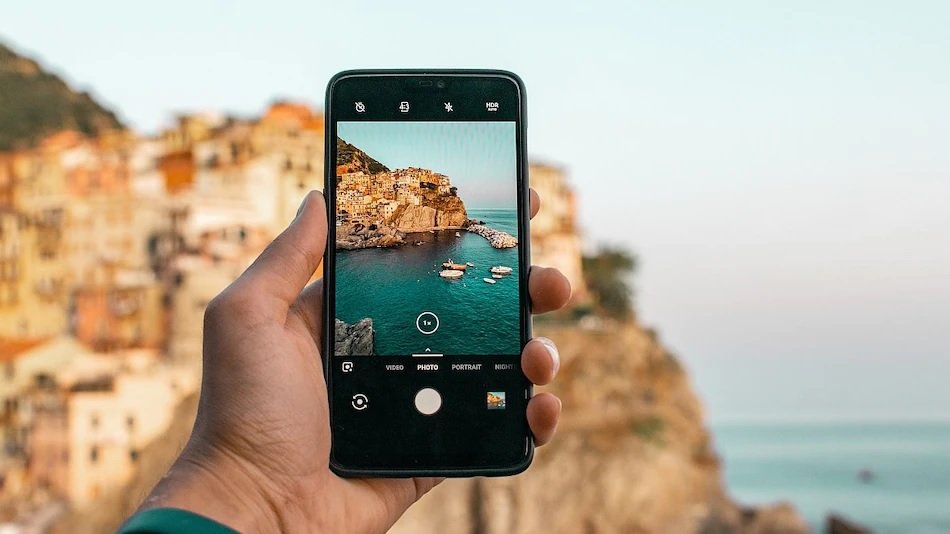You can share your photos through Google Photos without ever leaving the programme.
Due to the ubiquity of Android smartphones, Google Photos is one of the most extensively utilised photo and video backup services worldwide.By backing up their images and videos from their smartphones or tablets, users can access them on other signed-in devices.However, Google also gives users the option to share their photos and movies via public links with both other Google users and others who do not have a Google Account.
Here is a helpful guide to sharing your favourite photos and videos on Google Photos, from the simplest (link sharing) to the fastest (Nearby Share) methods on your smartphone or tablet, in time for the upcoming holidays.
How to share Google Photos with anyone on the internet
When sharing content with a user who does not utilise Google Photos, this method, which generates a public link to the photo(s) you share, works well.
- Open the Google Photos app on your smartphone or tablet.
- Identify the photos or videos you want to share, then tap and drag to select.
- Tap the Share icon that appears, and look for the Create link option.
- Open an app like WhatsApp or Gmail, then paste the link to share it.
Although sending a link to share your images may be quick and easy, it might not be the most private approach.This is due to the shared photos or movies being accessible to anyone with the URL.You can share your photos in a shared album or using the in-app messaging feature of Google Photos if you want a more private method.You can also rapidly and wirelessly exchange photographs and large films using Nearby Share if you are close to the person you want to share the album with who is in the same room.
How to share Google Photos with Shared Albums
- Open the Google Photos app on your smartphone or tablet.
- Tap Sharing and then choose Create shared album.
- After providing an album title, tap on Select photos to pick images and videos.
- Once you have selected all the images you need, tap on Share.
- You can now pick contacts to share within the Google Photos app.
- These contacts will see the shared album in their Google Photos app.
How to share Google Photos with via in-app Messages
- Open the Google Photos app on your smartphone or tablet.
- Tap to select a photo, or tap and drag to select images and videos to share.
- Select the Share button that appears.
- Look for the Send in Google Photos section.
- You can now choose contacts to share the photos with.
How to share Google Photos with via Nearby Share (Android only)
- On your Android smartphone, open the Google Photos app.
- Tap to select a photo, or tap and drag to select images and videos to share.
- Select the Share button that appears.
- Tap on the Nearby share option, then select the user(s) you want to share with.
- The recipient will also need to check their settings to enable Nearby Share.
- Ask the recipient to tap Accept in order to begin the transfer and wait until it is completed.
Found this article interesting? Follow BG on Facebook, Twitter and Instagram to read more exclusive content we post.