Popular AI chatbox which Explore cutting-edge research and projects in artificial intelligence.
I have been using OpenAI’s ChatGPT for a few months now. While this popular AI chatbot is still a work in progress, I regularly turn to ChatGPT to get my creative juices flowing. Interestingly, while I still use Google for most things, voice assistants like Siri have taken such a backseat that I barely use them. For months, I searched for a way to use ChatGPT on my iPhone more naturally until I discovered a hack that let me turn my iPhone 15 Pro’s Action Button into a ChatGPT voice assistant. Here’s how I set up a ChatGPT shortcut as the action button on my iPhone.
Before we delve further, let me share more about the “Action Button” and why it stands out as the most significant new feature on the iPhone in years.
If you’re using the iPhone 15 Pro (review) (or the 15 Pro Max, as I do), you’ll notice a small button located above the volume buttons on the left edge of the device. This button can be programmed to perform virtually any task. While it may seem like just a button, it opens up endless possibilities for how you can customise it, offering different ways to use your iPhone.
The Action button essentially serves as a replacement for the old mute switch. You can programme it to perform various functions, such as opening the Camera, recording a Voice Memo, toggling Do Not Disturb, or running an app Shortcut. Personally, I use it to launch a variety of apps with a single press, including Indian Express and Amazon. However, recently, I took it a step further by replacing Siri on my iPhone 15 Pro by programming the Action button.
How it works
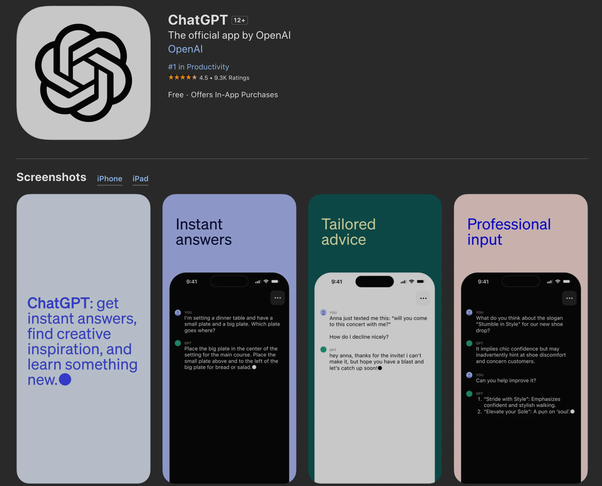
Open the App Store on your iPhone and download the ChatGPT app. Yes, it’s free of cost and doesn’t require a subscription. Once you have downloaded the app (assuming you have already signed up; if not, create an OpenAI account), go into your iPhone’s Settings app and navigate down to the “Action Button” menu in the iOS Settings screen. Swipe over to the “Shortcut” option near the end. Then, tap on the blue button “Choose a Shortcut” and scroll down through the alphabetic list of supported apps to select “ChatGPT.”
Search your Shortcuts for ChatGPT, and you will find the option for “Start voice conversations.” Once set up, just press and hold your Action Button and start talking to ChatGPT. The app works similarly to the web version in that you enter your requests or queries and then receive an AI-generated response in return. The voice capabilities, which were previously available only to ChatGPT Plus subscribers, have now been made available for free.
I must say it’s a killer feature and will likely replace Siri, Alexa, or Google Assistant eventually for a lot of users, at least on a smartphone. The biggest difference between Siri and ‘ChatGPT with voice’ is that the latter is powered by a large language model, and that makes a huge difference. The chatbot picks up voice, understands everything perfectly, and then answers immediately whatever I am asking, and it even provides a transcript of the voice chat instantly. ChatGPT will stay on until you manually end the conversation. The experience is unlike how you typically use Siri.
To use the feature, press and hold the Action Button to kick off your ChatGPT voice session, press the “headphone” icon, ask a question, and wait for a robotic voice (you can choose from five different voices for the ChatGPT assistant — Ember, Sky, Breeze, Juniper, and Cove) to read out a reply.
ChatGPT is better than Siri when it comes to answering questions
ChatGPT’s new voice is a question-and-answer type of voice assistant. It behaves like other voice assistants but only answers questions. However, it cannot do things like make a phone call, take notes, make a calendar appointment, or control the smart home. Additionally, the ChatGPT Voice feature requires internet connectivity to be able to use it, but I usually have a connection (either 5G or Wi-Fi) most of the time.
That being said, I still use Siri for only a handful of tasks, such as setting an alarm in the morning or controlling my two HomePods, but not much more. However, over time, I’ve realised how much more time I spend using ChatGPT on my iPhone in general. Agreed, it’s not easy to ditch Siri easily, especially if you, like me, own multiple Apple devices. I can see where ChatGPT is heading, even if its new voice feature is better at answering questions. The good thing is you can still use Siri and ChatGPT together on the iPhone, so I don’t have to choose between them.
