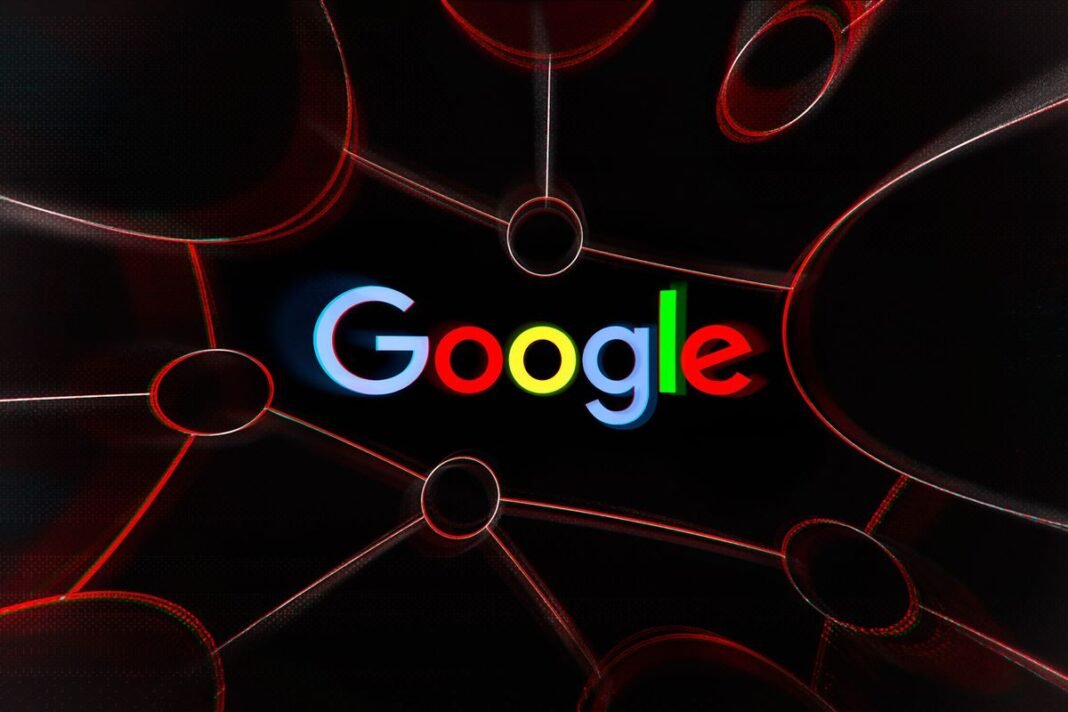Google Search is being updated with the option to enable Dark Mode on desktop. With the addition of Dark Mode, users will now have three options in appearance settings of the search engine from Google. This will include the option to keep the appearance settings of Google Search synced with their computer’s default theme, which will be most helpful if users have set an automatic time for turning the Dark Mode on and off. The Dark Mode helps reduce eye strain by keeping a minimum contrast ratio required for readability.
The new appearance settings for Google Search was announced through a post on Google’s Support website. The new appearance settings have three options — Device default, Dark, or Light. The post also mentioned that the new Dark Mode settings started rolling out for users on September 9 and will be gradually available to all users in the coming weeks.
How to activate Dark Mode in Google Search
The announcement mentions that the new appearance settings will apply for the Google homepage, Search results page, Search settings, among other linked webpages. The Device default setting automatically matches the colour scheme of the device. The Dark setting shows a light text over a dark background and vice-versa for the Light settings. Gadgets 360 was also able to change the appearance settings on Google Search. Here are the steps you need to follow to enable Dark Mode on Google Search.
- 1.Open Google Search by typing google.com in your Web browser.
- 2.At the bottom right corner on the Google Search homepage, click on Settings.
- 3.Then click on Appearance; in case it’s not visible under Settings, click on Search Settings and then on Appearance from the left panel of the page that opens.
- 4.Choose between – Device default, Dark, or Light.
- 5.At the bottom, click Save.