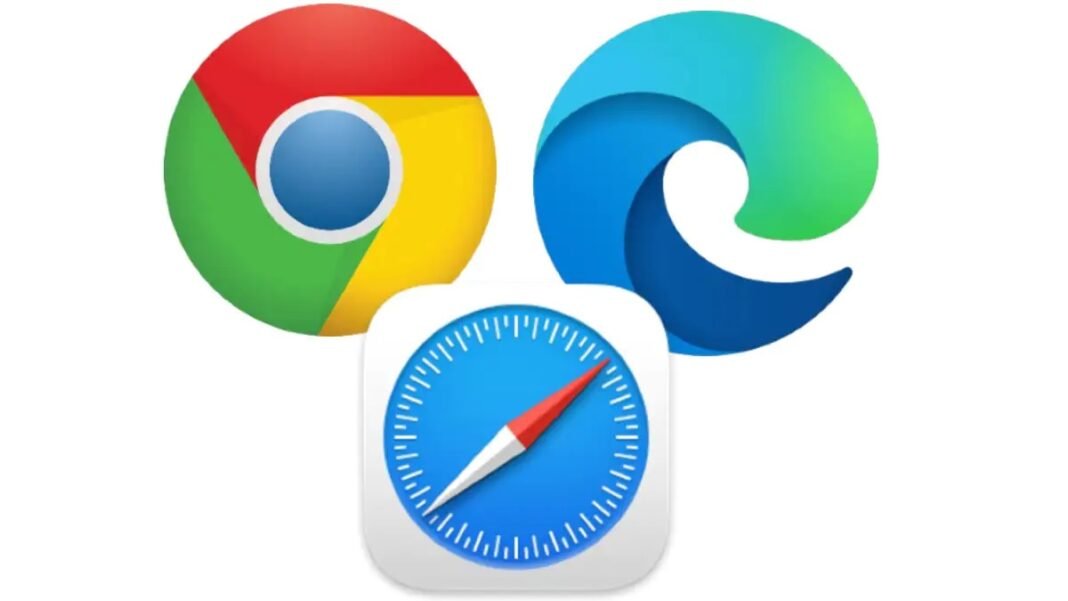The following step-by-step instructions will show you how to clear the cache on your web browser.Google Chrome, Microsoft Edge, and Apple’s Safari all on the list.
Cache is probably to fault if your computer is performing slowly and it takes a long time for webpages to load or if your smartphone’s web browser is giving you trouble.In case you’re unaware, cache refers to the information that your web browser stores each time you visit a website.This is done to shorten the time it takes for the website to load in your web browser the following time you visit it.This implies that whenever you visit a specific website, the web browser will display the information it has stored about it, such as the website’s main page.While this is advantageous because it speeds up your overall experience, it might also cause your device or web browser to lag.
But there are simple solutions to this problem.Simply clearing your web browser’s cache is all that is required.To clean the cache of the online browser causing you problems, we have listed some straightforward actions below.
How to clear browser cookies in Google Chrome on web
Step 1: Open Chrome on your PC.
Step 2: At the top right, click on the More option.
Step 3: Now, click on the More tools and then click on the Clear Browsing Data option.
Step 4: At the top, choose a time range. To delete everything, select All Time.
Step 5: Check the boxes next to the “Cookies and other site data” and “Cached images and files” options.
Step 6: Click the Clear Data button.
How to clear browser cookies in Google Chrome on Android smartphone
Step 1: Open Chrome app on your Android smartphone or tablet.
Step 2: At the top right, tap the More option.
Step 3: Now tap History option and then tap Clear Browsing Data.
Step 4: At the top, choose a time range. To delete everything, select All time.
Step 5: Check the boxes next to “Cookies and site data” and “Cached images and files” options.
Step 5: Tap the Clear Data option.
How to clear browser cookies in Safari on iPhone or iPad
Step 1: Open the Settings app on your iPhone or iPad.
Step 2: Scroll down to Safari option and tap it.
Step 3: Scroll down to the Clear History and Website Data option and tap it.
How to clear browser cookies in Microsoft Edge
Step 1: Open Microsoft Edge on your PC.
Step 2: Click on the Menu option that appears on the top right corner of the browser.
Step 3: Now Click the Settings option and then click the Privacy & Services option.
Step 4: Under Clear browsing data, select “Cached images and files” option by checking the box.
Step 5: Finally select the Clear option.
Found this article interesting? Follow BG on Facebook, Twitter and Instagram to read more exclusive content we post.