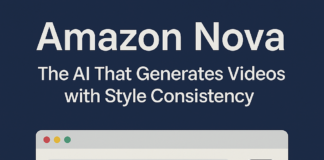iOS 14 is available for iPhone 6S and newer iOS devices. Apart from a slew of new features like choosing your default browser, app library and picture-in-picture among others, iPhones running iOS 14 will also be able to pin widgets to the home screen. The feature has been around on Android smartphones for a few years now, but has arrived on iPhones only with iOS 14. If you want to try the feature out, you can follow these steps:
iOS 14: Pin a widget to the home screen
- 1.Unlock your iPhone and then hold down anywhere on your display. Your phone will enter the “jiggle mode”.
- 2.Tap the plus button on the top left corner of the display.
- 3.This will take you to the widgets menu. Here you can select the widget that you want to pin to your home screen.
- 4.The widgets currently available include Photos, Notes, Clock, Maps, Calendar, App Suggestions, Tips, Weather, Stocks, Podcasts, Screen Time, Smart Stack, Music, News, Notes, Photos, Reminders, Screen Time, Shortcuts, Siri Suggestions, Apple TV and Tips.
- 5.Once you select the widget of your choice, select its size. You currently have three choices to choose from — a 3×3 square, a 3×6 rectangle and a larger 6×6 square.
- 6.Then tap on add widget and place it on your home screen.