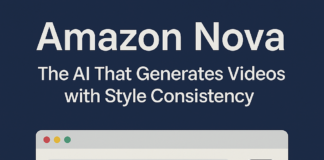Your virtual privacy is just as important as your physical privacy. Given that Meta is now available on WhatsApp for end-to-end encryption communications, you probably value your privacy and data. However, what would happen if you were to physically lose contact with your smartphone? We always have our gadgets with us, and if you leave your trusty Android tablet unattended in a public place or make an inadvertent mistake, it makes it vulnerable to prying eyes. Consider securing your WhatsApp account’s confidential and intimate interactions in light of this. We’ll walk you through how to use the Chat Lock function to lock WhatsApp messaging content below.
What is Chat Lock on WhatsApp?
WhatsApp launched a new Chat Lock feature in May 2023. With the introduction of this function, Meta raised the bar for WhatsApp Messenger’s security and privacy protection. By putting your contact and group chats into a hidden folder that only you can access or view using a passcode, fingerprint, or face ID, you regain control over those threads.
In the future, WhatsApp intends to release additional options for this privacy feature, like the capacity to generate special passwords for each chat you wish to keep private. These private discussions are accessible in a different encrypted chat folder. You have a simple toggle to turn back the settings if you decide against locking down those discussions.
Notifications of new messages from that contact in your locked conversation are likewise concealed as a result of utilizing the conversation Lock function. With the new WhatsApp Chat Lock feature, Meta makes sure that users are completely secure and private while using the service. Thus, you won’t need to worry about your closest friend or family member prying eyes after they gain access to your device. These days, you may keep your private discussions private from prying eyes with WhatsApp Chat Lock.
To help you get started with this new update, we’ve included the Play Store download widget below if you’ve never used WhatsApp before. WhatsApp may be downloaded on iPhones and iPads through the App Store.
How to enable WhatsApp Chat Lock on an iPhone or Android device
The WhatsApp Chat Lock functionality was released by Meta for iOS and Android users. But to enable this (optional) setting, you have to navigate the app. We’ll show you how to enable the chat lock feature for every WhatsApp discussion you have below. Make sure WhatsApp is installed on your smartphone with the most recent version before continuing.
Launch the messaging software WhatsApp.
- To hide a chat log or profile image, tap it.
- To access the chat details options, tap the i icon.
- Select the Chat Lock option by swiping down.
- Activate the fingerprint lock feature for this chat. As an alternative, configure face recognition with a passcode (for iPhone and iPad users).
- To view the chat stored in the Locked chats folder, tap View.
NOTE: Before utilizing the WhatsApp Chat Lock feature, you are prompted to set up device authentication if you haven’t already. To begin, go to your Android or Apple device’s biometric settings.
Return to your locked chats folder and select the chat lists option to view the chat logs that have been added to your locked chats list. To view a list of your locked threads, open the Locked Chats folder.
How to disable Chat Lock on WhatsApp
Here are a few easy steps to toggle off Chat Lock on the WhatsApp mobile app, if that’s your preference.
- To locate the Locked chats folder, open WhatsApp and swipe down the list of conversations.
- To access chat information, tap Locked Chats.
- Utilize Face ID or your fingerprint to unlock the locked chats folder.
- From the list of locked chats, pick a WhatsApp conversation and hit the profile symbol.
- To access the chat information settings, use the i icon. Press the chat lock icon.
- Turn off Use your fingerprint to lock this chat. Verify the configuration modification using the chosen biometric or authentication method (passcode, fingerprint, or face recognition).
- The closed-out chat window that was locked turns back on when you unarchive your archived talks.
Increasing security is just the beginning.
With Instagram, WhatsApp, Facebook, and the newest brother, Threads, the newest app similar to X (previously Twitter), you may be snugly ensconced inside Meta’s ecosystem. You can be sure that more improvements will be made to all social and messaging apps to enhance the user experience, since Meta has an advantage over the competition for social media dominance.
Found this article interesting? Follow BG on Facebook, Twitter and Instagram to read more exclusive content we post.