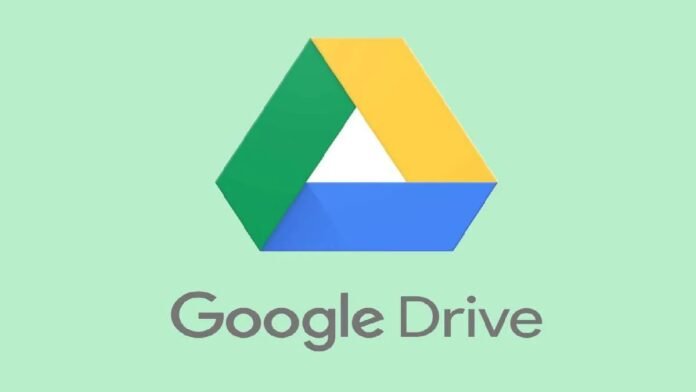You accidentally deleted some files, but you have no idea how to get them back.Here is a little manual for you.
The free cloud storage service Google Drive allows users to save and access files online.All of the user’s devices, including PCs, tablets, and mobile phones, are synced via the service.In addition to file storage, Google Drive also allows users to collaborate on documents from any device and share them with anybody they wish.
You have 30 days to restore any files you unintentionally deleted from Drive.Files in the trash are automatically permanently deleted after 30 days.
Here is a simple how-to that will walk you through recovering your deleted files:
How to restore deleted files on Google Drive using Desktop
Step 1 – Go to Google Drive trash, on your computer. (You can also sort your trashed files by trashed date to find the oldest or newest files deleted)
Step 2 – Right-click on the file you want to recover.
Step 3 – Click on Restore.
Step 4 – You can find the restored files in their original location. If the original location no longer exists, look in My Drive.
How to restore deleted files in Google Drive using Android
Step 1 – Open the Google Drive app, on your Android phone.
Step 2 – Tap on the three bars, on the top left corner.
Step 3 – Then select Bin/Trash.
Step 4 – Then tap on three vertical dots, next to the file you’d like to restore.
Step 5 – Tap on Restore.
How to restore deleted files in Google Drive using iOS
Step 1 – Open the Google Drive app, on your iOS device.
Step 2 – Tap on the three bars, on the top left corner.
Step 3 – Then select Bin/Trash.
Step 4 – Then tap on three vertical dots, next to the file you’d like to restore.
Step 5 – Tap on Restore.
Found this article interesting? Follow BG on Facebook, Twitter and Instagram to read more exclusive content we post.