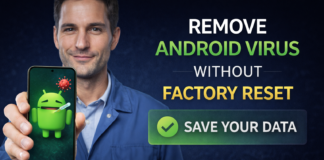Give people access to your location in real time.
With Google Location Sharing, you have control over who can see your location and how long it is shared.
Advice: You might be able to share a one-time location with people using other Google products.
Those with whom you have shared your location can always see:
- Your picture and name.
- the most recent location of your device, even when no Google apps are open.
- the battery life of your device and whether it is charging.
- When you arrive and when you leave, if they include a Location Sharing alert.
- Depending on how you share, they might also view other information.
Location-sharing functionality
Even with Location History disabled, Location Sharing remains functional.
When you enable location sharing, you might receive a warning. Typical reasons include:
- You are not allowed to share your location with anyone in this country or area.
- You cannot share your location with anyone using your Google Workspace domain.
- Talk to your administrator about turning on location sharing.
- You’re not old enough to give away where you are.
The Family Link App Family Link allows parents or guardians to control
Location Sharing if they are in charge of your account.
- Give it to a Google Account holder. If you haven’t already, add their Gmail address to your Google Contacts.
- Open the Maps app on your Android phone or tablet and log in. Discover how to log in.
- Press your profile picture or the first circle on your account, then select Location sharing and finally New share. Add individuals.
- Decide how long to allow people to see where you are.
- To share your location with someone else, tap their profile. Give Google Maps access to your contacts if prompted.
- Click “Share.”
If your location sharing is problematic for longer than a day, try these solutions:
- Check your age.
- If confirming age didn’t resolve the problem
- Open the Maps app on your Android phone or tablet by selecting Maps.
- Press your profile image or the first circle of your account, then select Location sharing, then New share. Add individuals.
- Toggle the time selector under “Share your real-time location” to Until you turn this off.
- Scroll to the right on the people suggestions row, then select More More.
- Type a name, email address, or phone number into the search bar.
Important: A Gmail account is required for the recipient of the location sharing.
Tap Share at the top.
Give to someone who isn’t signed up for Google Accounts
Share your location with a link if you want to send someone who doesn’t have a Google Account your location.
- Open the Maps app on your Android phone or tablet, then sign in. Discover how to log in.
- Press your profile image or the first circle of your account, then select Location sharing, then New share. Add individuals.
- Select Copy to clipboard to get your location sharing link copied.
- Copy and paste the link into a text message, email, or other messaging app to share it with someone.
- For up to 24 hours, you can decide how long you want people to be able to find your current location by using this link.
Stop Sharing:
- Launch the Maps app on your Android phone or tablet. It’s called Google Maps.
- Select Location sharing after tapping your profile photo or the first circle of your account.
- If you wish to stop sharing your location with someone, tap their profile.
- Press the Stop button.
Found this article interesting? Follow BG on Facebook, Twitter and Instagram to read more exclusive content we post.