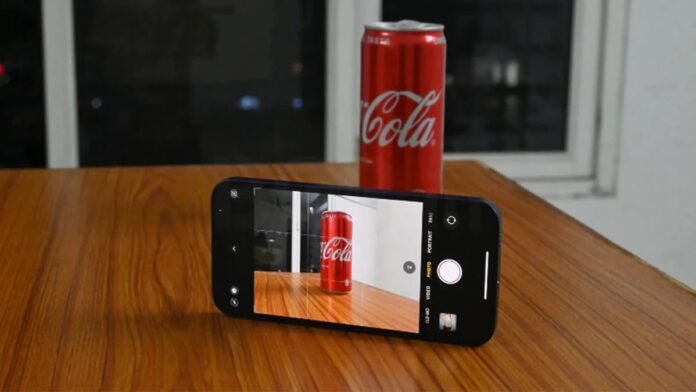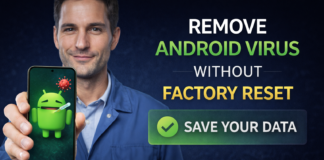Since the iPhone lacks a pause button, you can use this tutorial to record many films that you can then combine into a single video.
On occasion, you may have captured many movies on your iPhone and desire to combine them into a single film.There are a variety of reasons why you might have done this, one of which is that iPhones lack a pause button in the camera app, thus you may have recorded several separate films to later edit together.Or perhaps you are just producing a unique Instagram Reel or YouTube Shorts video.
Whatever the cause, you’ve captured a few films and want to edit them together on your iPhone into a single video.Yes, there is a simple way to accomplish that.It isn’t in the Photos app, no.Despite having a tonne of capabilities, Apple’s Photos app lacks a function that combines multiple movies.Having said that, we’ll utilise an app—but not just any app or a third-party program—but rather Apple’s iMovie software, which has been available on iOS for a while.
The iMovie programme is a great resource for making quick edits or adding effects to your videos.When the only devices with good cameras for filming movies were iPhones back then, iMovie was widely used to enhance the video.
We may use iMovie on the iPhone to combine two or more videos into a single video.We will detail how to achieve it in this article.
How to combine two or more videos on iPhone
Step 1: First up, open the App store on your iPhone and install the iMovie app.
Step 2: Now, open the iMovie app and create a project by clicking on the (+) icon.
Step 3: In ‘New Project’ tap on Movie.
Step 4: The app will now allow you to choose videos from the Photos app. Select ‘All’ to see all your videos.
Step 5: Tap on a video and add it to the iMovie app.
Step 6: Similarly, add another video to the iMovie app.
Step 7: Once you open two of the videos, hit on Create Movie option below.
Step 8: Tap on Done at the top.
Step 9: Tap on the Share button at the bottom, and in the pop-up that will open tap on Save Video.
Step 10: Select the quality of the video and you are done.
Your brand-new video is currently prepared.This will be a mashup of the first two videos you added.The same procedure can be used to add and merge several videos.
Found this article interesting? Follow BG on Facebook, Twitter and Instagram to read more exclusive content we post.