6 Signs Cybercriminals Infected Your Phone
You carry a ticking cyber bomb in your pocket unless you are one of the uncommon people who avoids using a cell phone.
Malware on smartphones is a rising danger.Worldwide, there are more than 5 billion mobile phone users.
Over 90% of those people use smart or internet-enabled phones, with an average of 40 apps already downloaded.
More than 200 billion apps will have been downloaded from online app shops by the end of this year.
The risk is present there.
Official software stores run by Apple and Google are diligent about removing dangerous programmes.However, a lot of mobile phone users rely on illicit and unreliable download sites that are infested with contagious malware.
The danger extends beyond the app stores.There are numerous techniques that cybercriminals might use to install harmful mobile malware on your phone.All it takes to fall victim to a cyber trap is visiting the incorrect website, clicking on an embedded link in an email or text message, or opening an attachment.
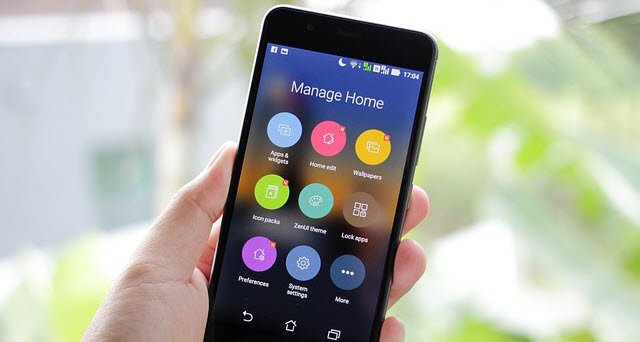
Realize the Risks
A increasing cybersecurity risk is mobile malware.Your personal information might be stolen and then sold as a result.
42% of new mobile malware worldwide is currently caused by adware.Threats from banking malware have increased by 80%, particularly on Android smartphones.
According to the most recent reports on workplace security, having the majority of free or even premium antivirus software on your phones offers little to detect or prevent sophisticated cyberattacks.Most of the free antivirus apps for Android are ineffective at spotting malware.
The security of iPhones is also not unbreakable.Despite the fact that iOS viruses are significantly less common than Android infections, iPhones are more accessible to fraudsters.Malware that creates backdoors into phones through text messaging and other shared file exchanges is a threat to both platforms.
Your data is desired by cybercriminals.A large portion of mobile malware is made to snoop through your digital information and steal your numerous usernames and passwords.They can access your bank accounts that way.
However, cybercriminals do not stop there.Additionally, they have intrusive software that enables them to listen in on your audio and video and track your whereabouts.
What To Do
Start by closing a few of the gaps in your smartphone usage.You want to make it more challenging for online criminals to exploit you.Making a list of the installed apps on your device is an excellent place to start.
Android Phones
Open the permissions section in the settings panel.Depending on the Android version loaded and whatever UI (user interface) overlays the phone’s maker chooses, its precise location will change.
Normally, you can do this by going to Settings > Apps > See all Apps.After that, select Permissions by tapping an app’s name and moving down the list.
Verify the permissions that are automatically granted for each app.Only leave the ones the app requires.Ask yourself why it is necessary to have access to the camera, microphone, papers, and images.These are the methods used by app developers to gather user data for software monetization.
Make sure the switch is turned on so that space can be released for uninstalled apps.Long pressing the app name is even better for uninstalling programmes you don’t use.
iPhones
To access Password & Security, navigate to Settings > Apple ID.
Set up your favourite selections by working your way through the menu options.Pay close attention to the section titled “Apps Using Apple ID”.You can locate third-party programmes linked to your accounts here, such as email or fitness apps.
This list should be brief.By pressing the Edit button and the red “delete” icon, make sure to uninstall any apps you no longer use.
Got Malware?

At the first clue that your phone is acting strangely, be wary.The same set of universal signs are displayed on both Android and Apple smartphone platforms to suggest malware may be active inside your device.
Knowing which programmes you recently installed and which documents or text links you recently opened is helpful.You can troubleshoot a malware issue using this knowledge.
One or more of these six signs may indicate malware on your phone.
- Unusual messages and pop-ups
Unwanted pop-up ads or inappropriate messages are unmistakable indicators of smartphone malware or spyware.
- Titles in your app drawer or library you do not recognize
Do a title search on the internet.It might show whether the app is secure.Delete all unauthorised app names.
- Slow performance
This could indicate that your RAM capacity is almost full (random access memory).Restart your phone and remove any unused apps.Suspect malware if the slowness doesn’t go away.
- High internet usage and/or increased battery consumption
These two signs frequently coexist when malware is present on a system.For instructions on how to perform a system reset to clear your memory and storage and get rid of the infection, see the section below.
- Unusual noise or static on your phone connections
This is a clear indication that a monitoring app is listening in on your phone conversations.
- Strange voicemail messages or text messages
Receiving calls or messages from unfamiliar numbers are clear signs that access to your phone has been hacked.
Wipe Away the Malware
One of the best solutions for eradicating potential malware is to reset or restore your smartphone.Before you squander time and money purchasing and downloading fictitious mobile security solutions, take this action.They are largely useless, like the majority of battery savers and memory clearing apps.
You will need to set up your phone once more after completing these instructions.
Follow these steps to reset your Android smartphone:
Ensure that Google Drive or a similar service is used to backup your data (see below).Although it is not necessary, backing up to Google Drive is a simple method to move forward.You must create a backup of your data, at the very least.If you don’t execute the reset, any copies of your data that were previously stored on the device will be lost.
- Open Settings and select System
- Select Reset options
- Select Erase all data (factory reset)
- Select Reset Phone at the bottom
- Select Erase Everything when prompted to confirm you want to perform a factory reset.
- Download and install your apps again from Google Play
Follow these steps to reset your iPhone:
Use iCloud or one of the other options indicated below to backup your data.Check to see if any of your stored iCloud data is affected, though.
- Go to Settings > General > Transfer or Reset iPhone
- Tap “Erase All Content and Settings” to clear all apps and data — again, make sure you’ve backed up your data either to iCloud or a local drive!
- Restart your iPhone and set it up again
- Download and install your apps again from the App Store
The information on your device that was there before the reset will not be available to you.Please be aware that the only way to prevent losing your data is to create a backup of it.
Microsoft OneDrive or another online storage service you utilise, an XD card inside the device, your personal computer, or external media like a USB drive are additional backup places not listed above.
Found this article interesting? Follow BG on Facebook, Twitter and Instagram to read more exclusive content we post.

