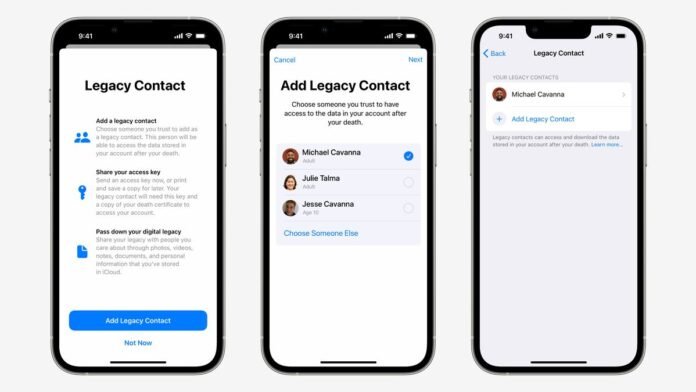Apple will introduce Legacy Contact feature with iOS 15.2. The feature helps loved ones of an iOS user to gain access to the user’s iPhone. The Legacy Contact will gain access to the user’s messages, photos, notes, and other sensitive data. Given the criticality of the feature, it should be reserved for the most trusted contacts. Furthermore, the Legacy Contact feature also gives the contact the ability to remove Activation Lock from other devices. iOS 15.2 is currently available in beta mode and will be released for the public later this year.
The Legacy Contact feature is a part of the upcoming iOS 15.2 update. As mentioned, this feature lets the set contact access the deceased iPhone user’s handset along with gaining access to their personal data. Apple mentions that the person set as the Legacy Contact would be given a special access code that they need to provide Apple along with a death certificate to unlock the device. Here’s how to add a Legacy Contact.
How to add a Legacy Contact
Adding a Legacy Contact is fairly simple, but a paramount requisite for this feature to work is that both — user and Legacy Contact — need to be running at least iOS 15.2.
- 1.Open Settings.
- 2.Click on profile picture and open Apple ID settings.
- 3.Open Password & Security.
- 4.Tap on Legacy Contact.
- 5.Click Add Legacy Contact.
- 6.Again click on Add Legacy Contact, once the disclaimer screen pops-up.
- 7.Authenticate the process using Face ID, Touch ID, or password.
- 8.If users have enabled Family Sharing, they can select a family member. Else, they can select Someone Else from their contact list.
- 9.Once the Legacy Contact is selected, tap Next.
- 10.Click on Continue on the screen that describes how the feature works.
- 11.Users then have the option to choose how they would want to share the Access Key. It can either be shared through iMessage or a copy can be printed.
- 12.Once the sharing method is selected, the selected contact is set as the Legacy Contact.
- 13.Users can have multiple Legacy Contacts, so the process can be repeated for other Legacy Contacts.
Apple reviews all requests from Legacy Contacts before providing them with the user’s data. In order to gain access to a user’s data, the Legacy Contact would need to know their date of birth, death certificate, and the access key. The access key is a huge multi-digit key and is a mix of letters and numbers as well as a QR code.
Users should make sure their date of birth is accurately set in their device’s settings as it is used as an authentication during the process of unlocking their iPhone after they have passed away.
Legacy Contact would need to gather the deceased user’s access key as well as the death certificate. They would then need to visit the Digital Legacy website to begin the authentication process. The website would then require the Legacy Contact to login using their own credentials and provide the necessary information to Apple. If, by any chance, the access key is lost, the deceased user’s family members can still gain access to their iPhone but all data and the logged in account would be removed first. Even for this, the family would need to provide a death certificate.
How to remove Legacy Contact
Apple also gives users the ability to remove a Legacy Contact, if they wish to do so.
- 1.Open Settings.
- 2.Click on profile picture and open Apple ID settings.
- 3.Open Password & Security.
- 4.Tap on Legacy Contact.
- 5.Tap on the name of the person to be removed.
- 6.Select Remove Contact.
- 7.On the disclaimer pop-up page, once again click on Remove Contact.
Once these steps are followed, the Legacy Contact would be removed and the access key that was generated would become void.