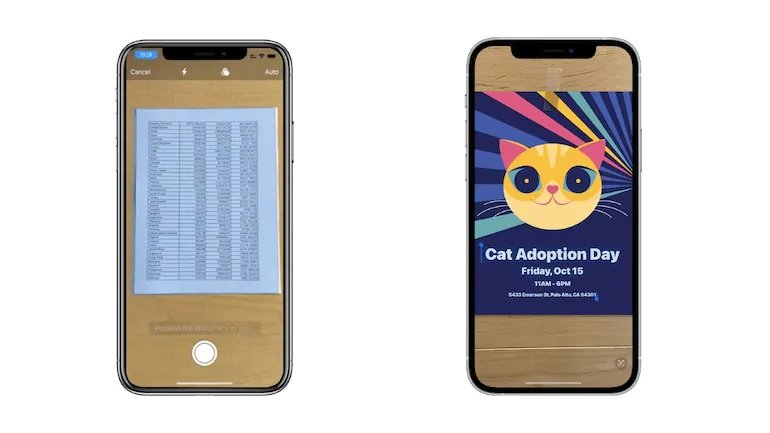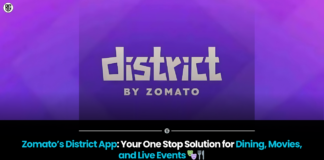Still drafting all those lengthy school notes that you took? Don’t since the most basic programme on your phone or laptop can assist you extract the necessary text from an image.
HIGHLIGHTS
You can now extract text from an image using a number of apps and websites.
Even creating Excel tables directly from images is possible with the technology.
Apple, Microsoft, and many more developers have created apps with the capability.
There is an infinite amount of information that needs to be digitised as the world continues to move online.This can be as simple as the notes you took throughout the semester, a responsibility chart you created for your office team, or even just plain information about an upcoming event.In the modern world, all of this information is more helpful in a digital format than on paper.
Why?Because digital material is more simpler to alter than handwritten or printed paper, it is much easier to share with others, carry, and access across devices.This information can be altered and utilised in nearly any way thanks to a wide variety of software.
Therefore, it is clear that digitising those notes of yours is crucial.However, if you intend to complete this manually, it can be a very arduous operation.It is so prevalent that a specific career has been created for it;this job is known as data entry.Although data entry jobs involve much more, this is essentially what happens when a data entry specialist loads data onto a system from a separate source.
How do you then handle this challenging chore of keying in text and figures on your computer?
You make use of OCR and your camera
A technology known as OCR, or optical character recognition, aims to recognise handwritten or printed text.OCR attempts to extract the necessary words and numbers into an editable format from digital images.This may be on an Excel or Word document, your iPhone’s messages, or any other application.This technology is frequently referred to as text recognition.
Remember that OCR is not at all a new technology.In actuality, it has origins that date back to the First World War.Technology has advanced over the years to the point that pressing a button on your phone is now sufficient.
In its current state, OCR may be used to quickly extract text from commonplace photos and numbers from a vast list of data. Here are some things you can do to make this work for you:
Use Microsoft Word or Excel
You can insert text and numbers into images using the Microsoft Word and Excel applications for Android and iOS.You only need to open the apps, tap on the Home button, and then select Insert to use this feature.The naming of the functionality is where the apps diverge, albeit barely.
To utilise OCR in Word, select “Scan Document” from the Insert menu by tapping it.By doing this, you can either take a new photo or select one from your photo collection.After making your choice, crop the image to include only the necessary text and click Confirm.You can change or utilise the text once it has been taken from the image and placed on the Word document.
This function is known as “Data from a Picture” in Excel.This is as a result of the feature’s optimization for tabular data in this particular scenario.So, by employing the capability, you can essentially turn huge tables of numbers and data into an Excel sheet.You can fix any problems that may have arisen during the converting process once Excel has completed the conversion (using the exact same techniques as above).Once these modifications are complete, press Insert.
Use Apple’s Live Text feature
With its latest iOS 15 improvements, Apple just included a Live Text feature.Apple’s Live Text can find and extract any text in a photo, screenshot, or camera preview, just as text recognition functions on other platforms.
Users can do this by searching for the image or screenshot they want to extract the text from in the Photos app on their iPhones.The desired words can then be selected by long pressing and holding them.Once the text is chosen, a copy option will be shown.The text can then be pasted and used on the platform of the user’s choice, such as Twitter, WhatsApp, or Messages.
Use apps and services from third parties
Of course, there are other apps that offer OCR or text recognition in addition to the three mentioned above.Now that the technology is widely used across platforms, you may use a variety of internet websites or third-party apps on your phones to accomplish the same thing.Use the services that show when searching for online OCR or text recognition.
It’s important to keep in mind that text recognition is not the same as document scanning, as a scan would not allow you to remove the text from a picture and place it elsewhere.Therefore, be careful to download/use the appropriate service.
Don’t type all you need to know on your computer or mobile device going forward.
Use your camera like a pro while doing it!
Found this article interesting? Follow BG on Facebook, Twitter and Instagram to read more exclusive content we post.