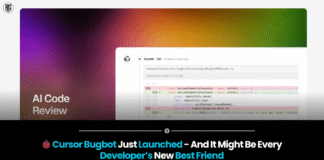When shared in discussions on WhatsApp, images frequently lose quality.In addition to speed, this is done to save data.However, there is a technique to instruct the programme to keep photographs with better quality.
HIGHLIGHTS
When images are shared on WhatsApp, the quality is automatically reduced.
You may say WhatsApp does not retain the quality of images by choosing some new settings.
Through WhatsApp’s storage settings, the options are accessible.
Apps constantly strike a balance between quality and data utilisation.More data is used when the photographs or videos are higher quality.Additionally, the quality of photographs and videos declines as more data is saved.WhatsApp also manages to strike a balance.
The app’s default setting seeks to use less data.WhatsApp consumes less data in comparison to certain other chat applications.This is mostly due to the way it manages photos.The photo is immediately resized by the messaging software and sent to the other party as a compressed file.It functions as an image compressor and lowers the photo quality before sending even if the image is of excellent quality.
WhatsApp can prove to be a very data-consuming software if the settings are not set properly. WhatsApp is used for transferring various types of files including photographs, videos, and documents.You can modify your settings in the app’s Storage and data option in a way that can help you conserve phone data.You can evaluate and delete anything that you deem unnecessary using the app’s manage storage feature.It displays files bigger than 5MB on their own, files that have been forwarded numerous times, and how much space each communication takes up.Additionally, you may select whether you want the app to download media over WiFi, mobile data, or roaming.
The software compresses the image since you would waste a significant amount of mobile data if it began uploading or downloading photos in their original or high-quality formats.As a result, the software reduces the image quality to use less data.However, occasionally this can be incredibly depressing as the user loses the photographs’ original image quality.
You can select the photo upload quality in the messaging app based on your needs.Three choices are available: Auto, Best Quality, and Data Saver. Larger, higher-quality photographs can take longer to send.
The following describes how to choose your photo upload quality within WhatsApp:
- Open the app, then tap the top-right corner’s three vertical dots.
- Access Settings.
- Data and Open Storage.
- The Media upload quality and Photo upload quality options are located at the bottom of the screen.
- Choose the best option based on your needs, and then everything is done.Now, despite some compression, the photographs you send to other users will be of a slightly higher quality.
Found this article interesting? Follow BG on Facebook, Twitter and Instagram to read more exclusive content we post.