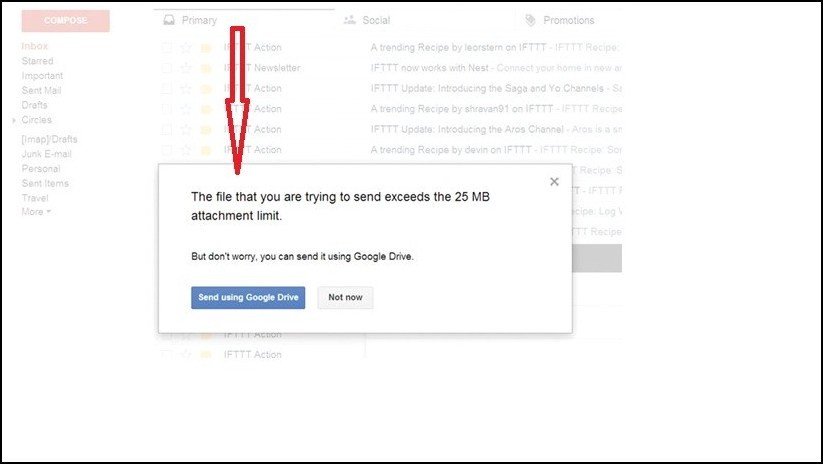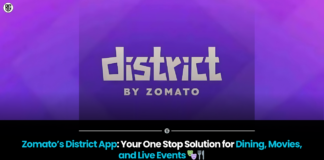Gmail tip: By including the “Insert using Drive” option to its email interface, Google has already made it simpler for users to send larger attachments.
HIGHLIGHTS
You can email files or photographs bigger than 25MB using Gmail.
Larger files can be sent using Gmail by using Google Drive.
WeTransfers can be used to transport files up to 2GB in size.
Users cannot now share files or photographs larger than 25MB over Gmail.For individuals who routinely share files or photographs using Gmail, this might be frustrating.The “Insert using Drive” option has already been added to Google’s email app, for those who are unaware, making it simpler for users to send larger attachments.Here is all the information you require.
How to send files or photographs more than 25MB via Gmail
Before you can quickly transmit large files to anyone through Gmail, you must first upload your crucial images to the Google Drive app.Uploading files to the Drive doesn’t take very long.When you compose an email on the desktop version, a Drive icon appears at the bottom of the screen.
When you tap on the attachment symbol on your smartphone, you will see this choice.When you select that option, a screen displaying all of your Google Drive files will appear; all you have to do is select one and touch the select button.
A link to the file in Drive is then generated by Google and automatically added to the email.The addressee can then receive it.Simply by clicking the link, the recipient can download the file from Drive.Google will prompt you to set the “file sharing option” before you send the email, so take note of it.
Basically, you have to tell Google if you want the recipient to be able to see or alter the files.If you don’t want to restrict access to files to a single person, you can also use the “anyone with the link” option.
A different method for sending larger files online
Users can send files bigger than 25MB on Gmail by using the WeTransfer service.This service provides email transfers of up to 2GB and up to ten recipients.However, there shouldn’t be much of a problem because the transfer file link will expire after seven days.All you have to do is visit the WeTransfer official website, upload your files, fill out the necessary information, and send.
Your email will need to be verified.Your file will be delivered as soon as the verification procedure is finished.Through this service, you will receive the same email that the receiver does.You will have a copy of what you sent and who it was to in this method.You don’t have to pay anything to use the service.However, if you want access to more advanced features, you’ll need to subscribe.This includes, among other things, email transfers to up to 50 users, password protection, and file sharing up to 200GB.
Found this article interesting? Follow BG on Facebook, Twitter and Instagram to read more exclusive content we post.