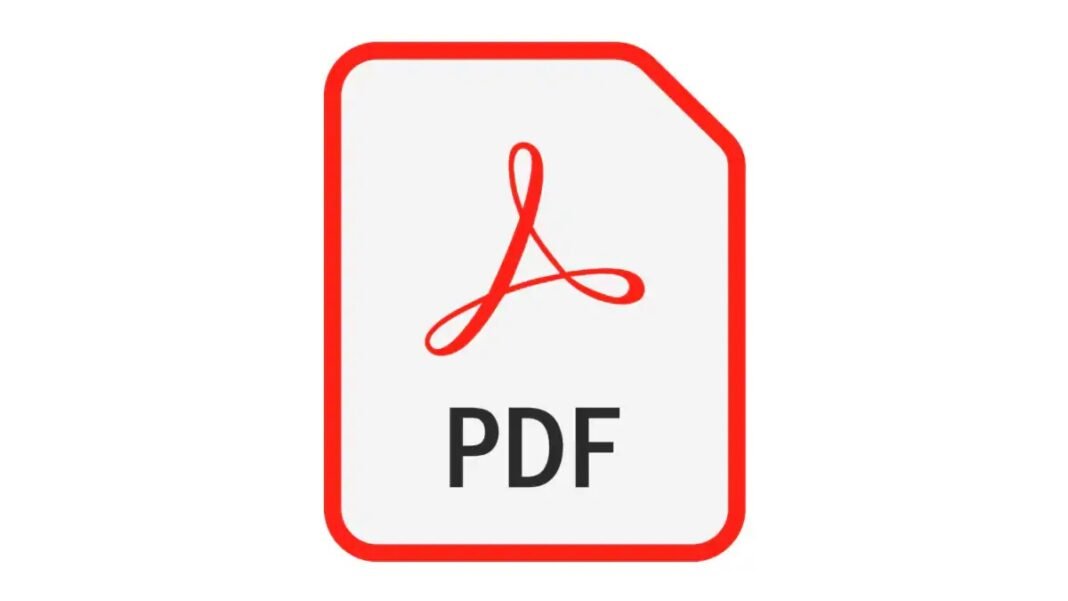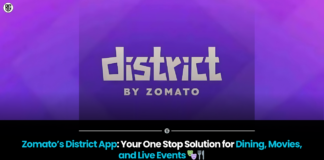Your PDF document can be password-protected with with a few simple clicks.
Many people prefer transferring professional documents or files over the Internet in PDF format, also known as Portable Document Format.In addition to being one of the most secure formats available, it may also be further encrypted with the use of a password.When transferring sensitive or important files online, a password-protected PDF may be your best option because it is far more secure.
We’ll demonstrate how to password-protect a PDF file on your smartphone in this article.Both Android and iOS devices can be used using this technique.Let’s get started by learning how to do it now.
Password Protect PDF documents on phone
The process of password-protecting a PDF document is much easier than it seems.All you need is an app, and the instructions within the app are all that are required.
Step 1: To start off, download the iLovePDF app on your Android or iOS Smartphone. (You can simply search iLOVEPDF on PlayStore for Android and App Store for iOS.)
Step 2: Once you download the app, open it and tap on the ‘Tools’ tab at the bottom.
Step 3: Now, you will see a list of options available, here look for ‘Protect PDF’ and tap on it.
Step 4: Select the PDF document you want to password protect and click on Continue.
Step 5: Enter the password and confirm it again below it and tap on ‘Protect’.
Now, your PDF document will be locked with a password.
I’m done now.That is how simple it is to lock or password guard a PDF file on your smartphone.You may only lock a PDF using the app three times each day, so keep that in mind.You can either try it the following day if you have more papers to safeguard, or you can purchase the app’s premium plan.
Unlock PDF documents on phone
Return to the tools area and seek for the “Unlock PDF” option if you’ve forgotten the PDF’s password.Just tap on it, add the PDF file, and select “Unlock PDF”.Your PDF document has now been successfully unlocked.
Found this article interesting? Follow BG on Facebook, Twitter and Instagram to read more exclusive content we post.