The much awaited Dynamic Island feature of the September 2022 release of the iPhone 14 Pro was revealed. Due to its innovative use of available space and interactive features, this unusual feature swiftly garnered favor among fans, replacing the conventional notch at the top of the iPhone screen. The issue is that it’s limited to the most recent Apple iPhone 14 release. But today, I’ll walk you through the process of using our detailed guide to install and use Dynamic Island on a Windows PC. To install and use this function on your PC, see the instructions below.
How do you define Dynamic Island?
A brand-new section on the iPhone designed to resemble a pill is called Dynamic Island. Not only is it a camera, but it also serves as a location for notifications and vital alerts to appear. It can alter in size and form to present you with various images. You can check your notifications, manage your music, and do a lot more with Apple products just by touching and interacting with them with your fingers.
Dynamic Island appears on your computer as a black pill, much like it does on the iPhone, once you install it. Nonetheless, it offers you a ton of excellent PC capabilities! You may show the current temperature, the amount of RAM on your computer, and the remaining battery life. With Dynamic Island, you can also instantly turn off your computer and manage your music.
It’s an easy and enjoyable way to utilize the computer. Let’s find out how to download it to your computer!
How to Set Up Windows Dynamic Island?
Two steps are required in order to install Dynamic Island on your computer. You must first download a program named XWidget. With the help of this unique application, you can effortlessly add widgets to your desktop to personalize and style it to your liking. Prebuilt widgets like calendars, clocks, and even music players are readily available for addition. These come preinstalled, however you can browse and download a ton of alternative widgets from websites like Deviantart if you’d want a different appearance.
XWidget has a large selection of customizable widgets and is very user-friendly. Simply download it, then begin personalizing your desktop!
- Open the official XWidget website on your choice web browser.
- Search for the “Download” button, which is situated in the upper-right section of the page. To download the XWidget program to your computer, click on it.
- Extract the XWidget setup files from the downloaded folder after downloading them.
- Nevertheless, you may receive an error notice from Windows Security stating that malware is present in the xwidget_setup folder.
- You can prevent this by temporarily disabling real-time antivirus protection by following the instructions in this article on disabling Microsoft Defender.
- Keep in mind that the folder could not be marked as dangerous by other third-party antivirus programs.
- To start the XWidget installation setup, unpack the downloaded zip file into the xwidget_setup folder after turning off real-time antivirus protection.
- Click “Run” when a security alert asks you whether you wish to execute this software because it isn’t clear who published it.
- Use the on-screen directions to set up XWidget on your computer.
- To continue with the installation, click the “Next” button.
- To use XWidget after installation, click “Finish.” XWidget will have a shortcut icon displayed on your desktop.
- When you run XWidget, your desktop will display three distinct widgets.
- To get rid of each widget, simply right-click on it and choose “Close.”
- The XWidgets Gallery page will appear on your laptop screen when you close the widgets.
- Although there are several widgets on this page, the one we need is the Desktop Dynamic Island created by developer Jimking. Jimking has developed the Desktop Dynamic Island widget especially for XWidget, drawing inspiration from the Dynamic Island on the iPhone 14 Pro.
- To access the page for the Desktop Dynamic Island image, click on it.
- When you reach the green “Download Free” button, scroll down the page. To begin downloading the Desktop Dynamic Island widget to your computer, click on it.
The Desktop Dynamic Island widget will show up as a black pill-shaped widget on your desktop after the download is finished. It might show up above the three widgets that were previously visible on your screen. - To remove all three of the widgets off your desktop, right-click on each one and choose “Close” if you haven’t already.
- The Dynamic Island widget can now be used on your desktop! You can use XWidget’s built-in visual widget editor to modify it to your preference.
- In the XWidgets Gallery, you can look through more widgets to further customize your desktop. Have fun!
Found this article interesting? Follow BG on Facebook, Twitter and Instagram to read more exclusive content we post.
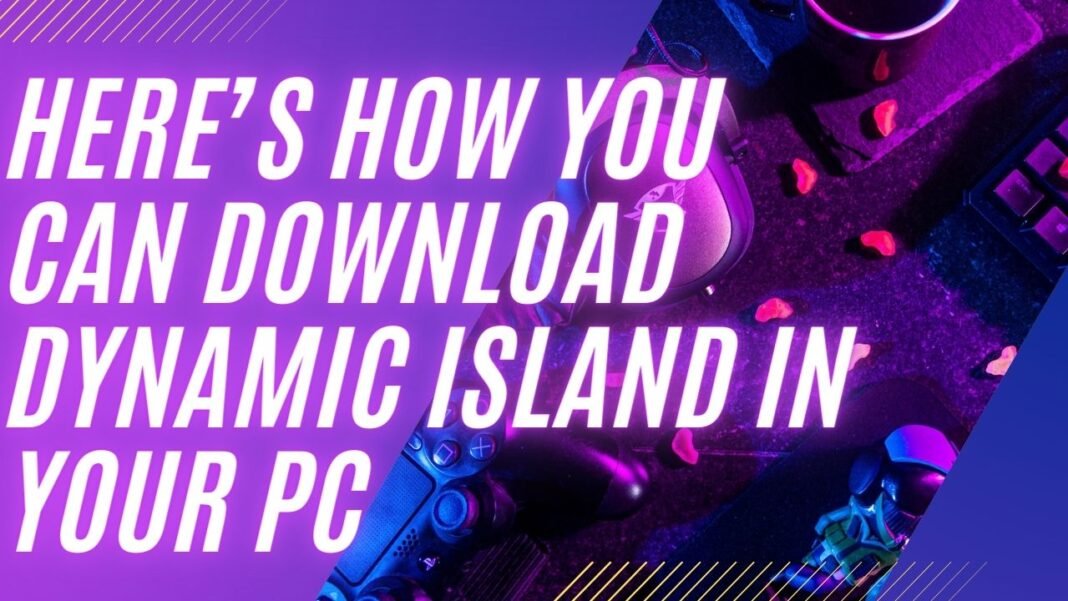
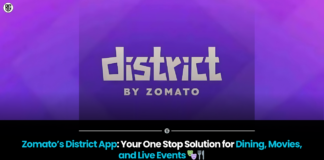
My brother suggested I might like this website He was totally right This post actually made my day You cannt imagine just how much time I had spent for this information Thanks