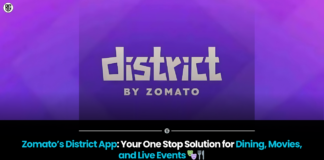Stickers from photos on iPhone
Apple has been offering a tool that allows users to remove a chosen object and create a sticker out of it. Here, we’ll walk you through the process of extracting the sticker from any picture or video.
With an Apple function, users may create stickers from any image in their portfolio. Only iPhones come with this special capability, which is only available on iOS 16. This function allows users to extract the subject from photographs in Photoshop in the shortest possible way.
Primarily known as “Lift subject from background,” this capability is a component of the Visual Look Up function package.
How is the feature used?
Using the capability, one can copy an image or long-press any image and drag it to another app. The ability to make a cutout sticker from one of the selected photographs will be easier with iOS 16.
When making the sticker on the device by hand, this feature will save a ton of time. Which devices will be able to use this feature?
Devices including iPhones, iPads, Macs, and Quick Look may all support the sticker feature. Photos, screenshots, Quick Look, Safari, and even gallery videos can be used to generate stickers.
You can create stickers from images with iOS 16 with the following step-by-step guide, even though many users are unaware of this feature:
Step 1: Select any picture from your iOS 16-powered Apple device’s gallery.
Step 2: At this point, long-press the image to extract it.
Step 3: Remove the picture cutout
Step 4: Hold on while the menu appears.
Step 5: Choose the copy option from the menu when it appears.
Step 6: The cutout can be pasted wherever.
How to use the Files app on your iPhone to create stickers from images
Step 1: Select and open the picture that you want to turn into a sticker.
Step 2: Next, press the share icon that appears in the lower left corner of the screen.
Step 3: A drop-down menu will appear. You can choose to “Save to Files” there.
Step 4: You must open the Files application after saving.
Step 5: Locate the picture there.
Step 6: Press and hold the image now.
Step 7: From the menu, choose the Quick Actions option.
Step 8: At this point, you can choose to “Remove Background.”
We’ll make a transparent image separately. Users of iPhones and iPads may simply share the photographs as stickers on i Message and other messaging apps.
Found this article interesting? Follow BG on Facebook, Twitter and Instagram to read more exclusive content we post.
LATEST ARTICLES :
- Zomato District App: Your Ultimate Guide to Dining, Events & Entertainment Planning
- Master YouTube in 2024: 10 AI Tools to Improve Content and Boost Views
- Xiaomi 14 Ultra vs Vivo X100 Pro : A Comprehensive Comparison
- OnePlus 13 launched in china with Snapdragon 8 Elite and Android 15: Price and Specs
- Capture Every Adventure: Explore the Features and Benefits of the DJI Osmo Action 5 Adventure Combo