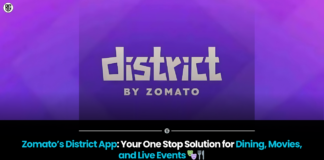Sometimes the easiest option is the best way to avoid unwanted communication
Blocking someone’s phone number is an important tool for protecting your privacy, whether you’re trying to avoid spam or avoid hearing from a former friend or ex. We’ve talked about how to protect yourself from robocalls, spam, and other annoying phone calls. However, banning a phone number is frequently the quickest and easiest approach to stop unwanted digital invasions.
When you block a phone number, you won’t receive any phone calls, messages, or FaceTime requests from that number. When someone calls you, they will be directed to voicemail, but this is their only indication that they have been blocked. Even if you don’t have to deal with texts, they will appear to go through normally.
Blocked numbers can still leave voicemails, but they won’t appear in the normal visual voicemail list. Instead, they’re placed into a section called “banned messages,” which you can opt to ignore entirely.
There are several ways to block a number on an iPhone, but I’ll focus on the two apps where you’d most likely wish to do it.
How to block a number from the iPhone’s Phone app
- Open the Phone app.
- Tap on the Recents tab.
- When you see the number you wish to block, tap the encircled i on the right side of the screen.
- At the bottom of the next screen, you’ll see the option to Block this Caller. Tap on that, and the number will be unable to reach you.
How to block a number from the iPhone’s Messages app
If someone is annoying you via text (or you want to cross off another source of spam), it’s easy to block a number directly from Apple’s Messages app.
- Tap the sender’s information at the top center of the conversation.
- Then tap on Info.
- Again, at the bottom of this page, you’ll see the option to Block this Caller in red text.
How to unblock a number on an iPhone
If you want to restore someone’s ability to reach you, it’s easy to remove any number from your blocked list.
- Open the Settings app.
- Then tap on Phone.
- Select Blocked Contacts.
- On the next screen, you’ll see a list of numbers you’ve blocked. There are two ways to remove one. You can either tap the Edit option and then the red minus symbol next to the number you wish to unblock, or, as a faster alternative, you can swipe left across any number to unblock it.