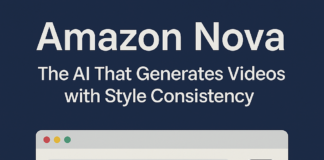Have you ever unintentionally deleted a WhatsApp message?You can retrieve them with the help of this simple guide.
Several factors can cause WhatsApp messages to be lost.Maybe you’re switching phones, or maybe there was a software bug that rendered your phone inoperable.These kinds of incidents can occasionally result in the loss of crucial data, including papers, addresses, images, and even geographical information.Thankfully, WhatsApp offers users a simple method for recovering and restoring their data.Utilizing Google Drive is the trick.
For Android users, WhatsApp saves a copy of its chat history on Google Drive.As a result, even if the app has been deleted or you are otherwise unable to access it, you can quickly retrieve all of your messages from the most recent chat backup that was saved to Google Drive.However, it’s crucial to store a backup first before recovering a chat backup.
How to store chat backup in WhatsApp
Step 1: Open WhatsApp on your Android smartphone.
Step 2: Tap on the three vertical dots in the top right corner of the app.
Step 3: Then select Settings > Chats > Chat Backup.
Step 4: Choose the Google Account that you want your chats backed up to. You can also create a local backup on your device.
Step 5: Tap Back Up.
To store a copy of your chat history on Google Drive, you can enable the automatic backup feature for your chats and select a frequency of daily, weekly, or monthly.To properly restore a Google Drive backup, you must sign in with the same Google Account and phone number that were used to generate the backup.
How to recover deleted messages in WhatsApp using Google Drive
Step 1: Install and open WhatsApp.
Step 2: Now verify your number.
Step 3: Tap Restore when asked to restore your chats and media from Google Drive.
Step 4: After the restoration process is complete, tap Next. Your chats will be displayed once backing up is complete.
Step 5: WhatsApp will continue to restore your media files after your chats are restored.
How to recover deleted messages in WhatsApp using local backup
If you want to use a local backup for this, you must transfer the data to the phone using a PC, file manager, or SD Card.
Step 1: Download a file manager app.
Step 2: Locate your local storage or SDcard > WhatsApp > Databases in the file management app.
In the event that your data isn’t stored on an SD card, you can see “internal storage” or “primary storage”.In the Databases folder on your new device’s local storage, copy the most recent backup file.
Step 3: Install and open WhatsApp, then verify your number.
Step 4: Tap Restore when prompted to restore your chats and media from the local backup.
Found this article interesting? Follow BG on Facebook, Twitter and Instagram to read more exclusive content we post.