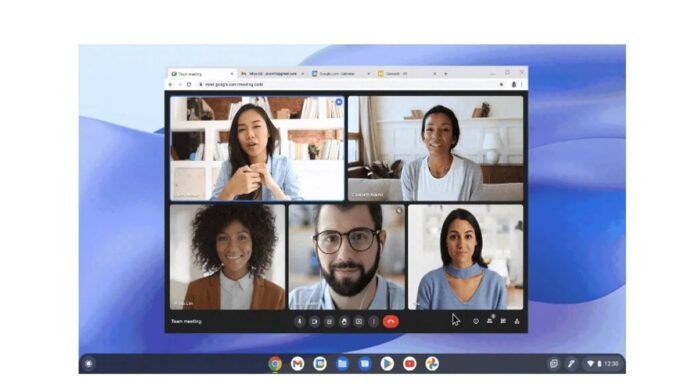You can alter your name on Google Meet by following the easy instructions provided here.
One of the most popular conferencing apps worldwide is Google Meet.Users can alter the platform’s virtual background, cast their screen, start a group whiteboard, and other features to make it more entertaining and engaging.You cannot, however, change your name using it.
On Google Meet, there is still a chance to change your name.Your Google account is connected to Google Meet.As a result, the Google Meet will instantly reflect any changes you make to your login on your Google account.
Here is a quick tutorial that will show you how to modify your Google Meet login on Android, iOS, and PCs.
How to Change Your Name in Google Meet on PCs
Any web browser can be used to change your name if you are using Google Meet on a PC.
Step 1 – Open any web browser on your computer.
Step 2 – Open your Google account.
Step 3 – On the left, select Personal Info tab.
Step 4 – Under Basic Info, click on the Name Field.
Step 5 – Then, click on the pencil icon to edit the name.
Step 6 – Change it to the name you want to display on Google Meet.
Step 7 – Click on Save.
How to Change Your Name in Google Meet on Android
You can quickly change your username from your Android settings if you’re using Google Meet on that device.
Step 1 – Go to your phone settings.
Step 2 – Scroll down and tap on Google.
Step 3 – Tap on Manage your Google Account.
Step 4 – Select Personal Info tab.
Step 5 – Under Basic Info, tap on the Name Field.
Step 6 – Then, tap on the pencil icon to edit the name.
Step 7 – Change it to the name you want to display on Google Meet.
Step 8 – Tap on Save.
How to Change Your Name in Google Meet on iOS
The procedures listed below should be followed if you are using Google Meet on an iOS smartphone.
Step 1 – Open the Gmail app on your iOS device.
Step 2 – Tap on the three bars icon, on the top left corner.
Step 3 – Select the Settings option.
Step 4 – Tap on your Google account.
Step 5 – Then, tap on Manage your Google Account.
Step 4 – Select Personal Info tab.
Step 5 – Under Basic Info, tap on the Name Field.
Step 6 – Then, tap on the pencil icon to edit the name.
Step 7 – Change it to the name you want to display on Google Meet.
Step 8 – Tap on Save.
Found this article interesting? Follow BG on Facebook, Twitter and Instagram to read more exclusive content we post.